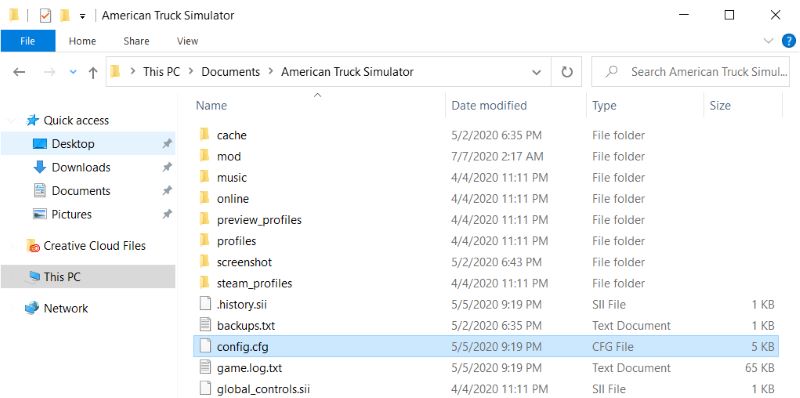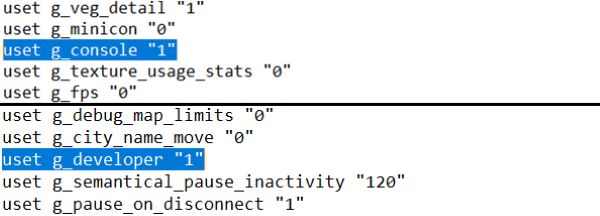Walking in American Truck Simulator is one of the greatest features about the game. But it is not enable in the unmodified version of ATS. With this guide we want to make it as easy as possible to explain how to enable it. We will show you how to walk around the truck in ATS and also how to teleport, change time in ATS and more!
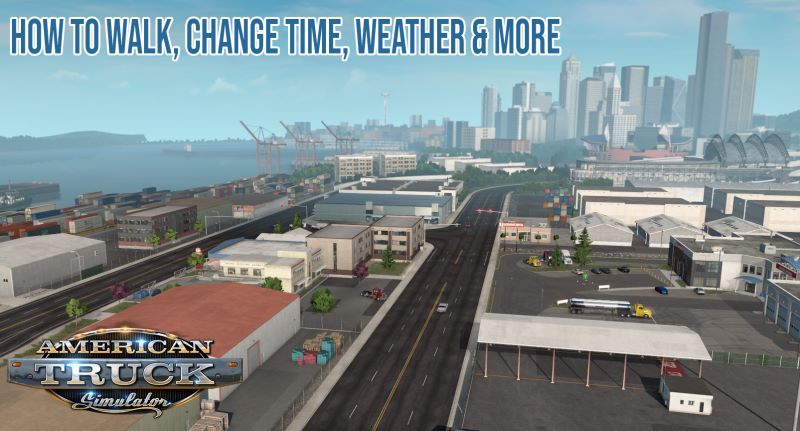
First, let’s look at some reasons why you would want to walk in ATS and use the dev tools:
- Explore the unknown: using the fly/walk camera allows you to explore every bit of land on the map
- Fast travel: by increasing the speed you can fast travel across the map
- Teleportation: using the F9 key or the developer tools allows you to teleport in any location on the map
- Change time: you can advance time in your favor
- Change weather: tired of the rain? You can simply turn it off
To make this easy, I will tell you shortly what you need to do then explain in depth. Firstly, you need to activate the developer console and the developer tools. Secondly, you need to go in the game and use your keyboard to access it or to walk in the game.
How to enable the developer mode and console
- Firstly, go to your Euro Truck Simulator 2 in the Documents folder. The path is usually “…\Documents\American Truck Simulator”
- Secondly, open the “config.cfg” file using Notepad (Right click – Open with – Notepad)

- Next, edit the following values from “0” to “1”: console and developer

- Finally, save the file (File – Save)
How to walk in American Truck Simulator
Follow these easy steps to be able to fly in ATS. We left some pro tips below to make it easier for you!
- Enter the game and press play
- When you are in the open world (not in the menu), press the “0” key (zero)
- Use the numpad keys and the mouse to walk around and control the direction
Pro tips:
- Use your scroll wheel to adjust your speed
- Go to any place on the map and press the F9 key to teleport your truck.
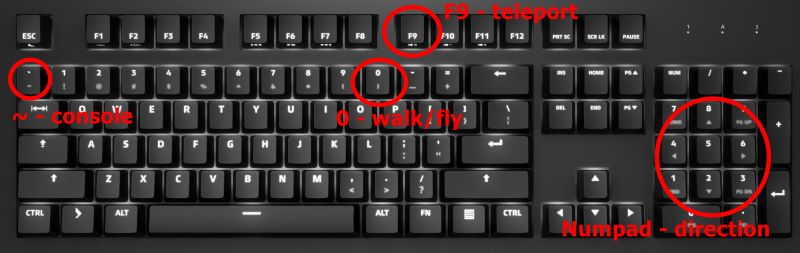
Developer console tips & ATS codes
You can use the developer console to check for error with the game or to access new features. We will leave some of the features we know below. If you know more of them, leave a comment below and help your fellow truckers.
To open up the developer console, simply press the “~” key. It is indicated in the photo above.
Next, let’s look at a list of codes we know and explain what they do. You simply write them in the console and press enter to activate.
- g_flyspeed VALUE – replace the VALUE with a number to indicate the flying speed, instead of using the scroll wheel, take this as an example: g_flyspeed 100
- goto VALUE – instead of the VALUE, you could write the name of a city or map coordinates where you want to teleport, for example: goto fresno
- g_set_time HOUR – of course, replace HOUR with the time of the day or night you want to advance to and you will change time, example: g_set_time 8
- g_set_weather VALUE – to change the weather from clear to rain, change the VALUE with 0 or 1
- r_steering_wheel VALUE – replace with 1 or 0, whether you want to enable the in game steering wheel
- g_minicon 1 then enter g_fps 1 – this is to show the current FPS in the game
These are pretty much what we know so far. If you liked this type of content, follow us on Facebook. We also want to recommend you to browse some of our mods. Take this ATS Peterbilt 386 mod for example, a nice ATS truck mod that is regularly updated.
Also if you found this information helpful, consider sharing it with your friends! If you need more help, we left a video below that might come in handy. Also thanks to SCS Software for their awesome games. Keep on trucking!